在看VScode的更新文档时发现官方的终端很好看,遂研究了一下。
首先终端必须使用微软新的PowerShell 7,以下操作都相当于是在美化PowerShell 7
以下仅在Windows系统中操作成功,其它系统未尝试。
主题引擎
oh-my-posh主题引擎
官方:https://ohmyposh.dev/
- 关于字体说明
官方:https://ohmyposh.dev/docs/installation/fonts
下载适合主题的字体
- FiraCode
https://github.com/ryanoasis/nerd-fonts/releases/download/v2.2.2/FiraCode.zip
选择常规字体Fira Code Regular Nerd Font Complete Windows Compatible.ttf右键安装
- nerd-fonts
https://github.com/AaronFriel/nerd-fonts/releases/download/v1.2.0/CascadiaCode.Nerd.Font.Complete.ttf
选一个就好了, 我选的是FiraCode
安装主题和其它插件
# 1. 安装 PSReadline 包,该插件可以让命令行很好用,类似 zsh
Install-Module -Name PSReadLine -Scope CurrentUser
# 2. 安装 posh-git 包,让你的 git 更好用
Install-Module posh-git -Scope CurrentUser
# 3. 安装 oh-my-posh 包,让你的命令行更酷炫、优雅
# Install-Module oh-my-posh -Scope CurrentUser # oh-my-posh不支持Import-Module的形式了
winget install JanDeDobbeleer.OhMyPosh -s winget
winget安装很慢,我大概等了3~5分钟吧,可以参考官网使用别的方法安装
编辑PowerShell 7配置文件
打开PowerShell 7运行:
notepad.exe $Profile
内容 ( 参考 )
#------------------------------- Import Modules BEGIN -------------------------------
# 引入 posh-git
Import-Module posh-git
# 引入 oh-my-posh
# Import-Module oh-my-posh # oh-my-posh不支持Import-Module了
# winget install JanDeDobbeleer.OhMyPosh
# 引入 ps-read-line
Import-Module PSReadLine
# 设置 PowerShell 主题 (其中xxx..json就是主题的配置,oh-my-posh包含了多种主题配置,可在官网浏览https://ohmyposh.dev/docs/themes)
# oh-my-posh init pwsh --config "$env:POSH_THEMES_PATH\powerlevel10k_classic.omp.json" | Invoke-Expression
# oh-my-posh init pwsh --config "$env:POSH_THEMES_PATH\paradox.omp.json" | Invoke-Expression
oh-my-posh init pwsh --config "$env:POSH_THEMES_PATH\capr4n.omp.json" | Invoke-Expression
#------------------------------- Import Modules END -------------------------------
#------------------------------- Set Hot-keys BEGIN -------------------------------
# 设置预测文本来源为历史记录
Set-PSReadLineOption -PredictionSource History
# 每次回溯输入历史,光标定位于输入内容末尾
Set-PSReadLineOption -HistorySearchCursorMovesToEnd
# 设置 Tab 为菜单补全和 Intellisense
Set-PSReadLineKeyHandler -Key "Tab" -Function MenuComplete
# 设置 Ctrl+d 为退出 PowerShell
Set-PSReadlineKeyHandler -Key "Ctrl+d" -Function ViExit
# 设置 Ctrl+z 为撤销
Set-PSReadLineKeyHandler -Key "Ctrl+z" -Function Undo
# 设置向上键为后向搜索历史记录
Set-PSReadLineKeyHandler -Key UpArrow -Function HistorySearchBackward
# 设置向下键为前向搜索历史纪录
Set-PSReadLineKeyHandler -Key DownArrow -Function HistorySearchForward
#------------------------------- Set Hot-keys END -------------------------------
#------------------------------- Functions BEGIN -------------------------------
# Python 直接执行
$env:PATHEXT += ";.py"
# 更新系统组件
function Update-Packages {
# update pip
Write-Host "Step 1: 更新 pip" -ForegroundColor Magenta -BackgroundColor Cyan
$a = pip list --outdated
$num_package = $a.Length - 2
for ($i = 0; $i -lt $num_package; $i++) {
$tmp = ($a[2 + $i].Split(" "))[0]
pip install -U $tmp
}
# update TeX Live
$CurrentYear = Get-Date -Format yyyy
Write-Host "Step 2: 更新 TeX Live" $CurrentYear -ForegroundColor Magenta -BackgroundColor Cyan
tlmgr update --self
tlmgr update --all
# update Chocolotey
Write-Host "Step 3: 更新 Chocolatey" -ForegroundColor Magenta -BackgroundColor Cyan
choco outdated
}
#------------------------------- Functions END -------------------------------
#------------------------------- Set Alias BEGIN -------------------------------
# 1. 编译函数 make
function MakeThings {
nmake.exe $args -nologo
}
Set-Alias -Name make -Value MakeThings
# 2. 更新系统 os-update
Set-Alias -Name os-update -Value Update-Packages
# 3. 查看目录 ls & ll
function ListDirectory {
(Get-ChildItem).Name
Write-Host("")
}
Set-Alias -Name ls -Value ListDirectory
Set-Alias -Name ll -Value Get-ChildItem
# 4. 打开当前工作目录
function OpenCurrentFolder {
param
(
# 输入要打开的路径
# 用法示例:open C:\
# 默认路径:当前工作文件夹
$Path = '.'
)
Invoke-Item $Path
}
Set-Alias -Name open -Value OpenCurrentFolder
#------------------------------- Set Alias END -------------------------------
#------------------------------- Set Network BEGIN -------------------------------
# 1. 获取所有 Network Interface
function Get-AllNic {
Get-NetAdapter | Sort-Object -Property MacAddress
}
Set-Alias -Name getnic -Value Get-AllNic
# 2. 获取 IPv4 关键路由
function Get-IPv4Routes {
Get-NetRoute -AddressFamily IPv4 | Where-Object -FilterScript {$_.NextHop -ne '0.0.0.0'}
}
Set-Alias -Name getip -Value Get-IPv4Routes
# 3. 获取 IPv6 关键路由
function Get-IPv6Routes {
Get-NetRoute -AddressFamily IPv6 | Where-Object -FilterScript {$_.NextHop -ne '::'}
}
Set-Alias -Name getip6 -Value Get-IPv6Routes
#------------------------------- Set Network END -------------------------------
为PowerShell 7更换字体
此时可能会看到终端中有符号乱码,这是还没更换字体导致的。
PowerShell 7在左上角「属性」-> 「字体」中更换Windows Terminal在标签右边下拉「设置」-> 「选择自己的终端配置文件」-> 「外观」-> 「字体」中更换VS Code在设置中搜索Terminal Font Family将字体设置为FiraCode NF
效果
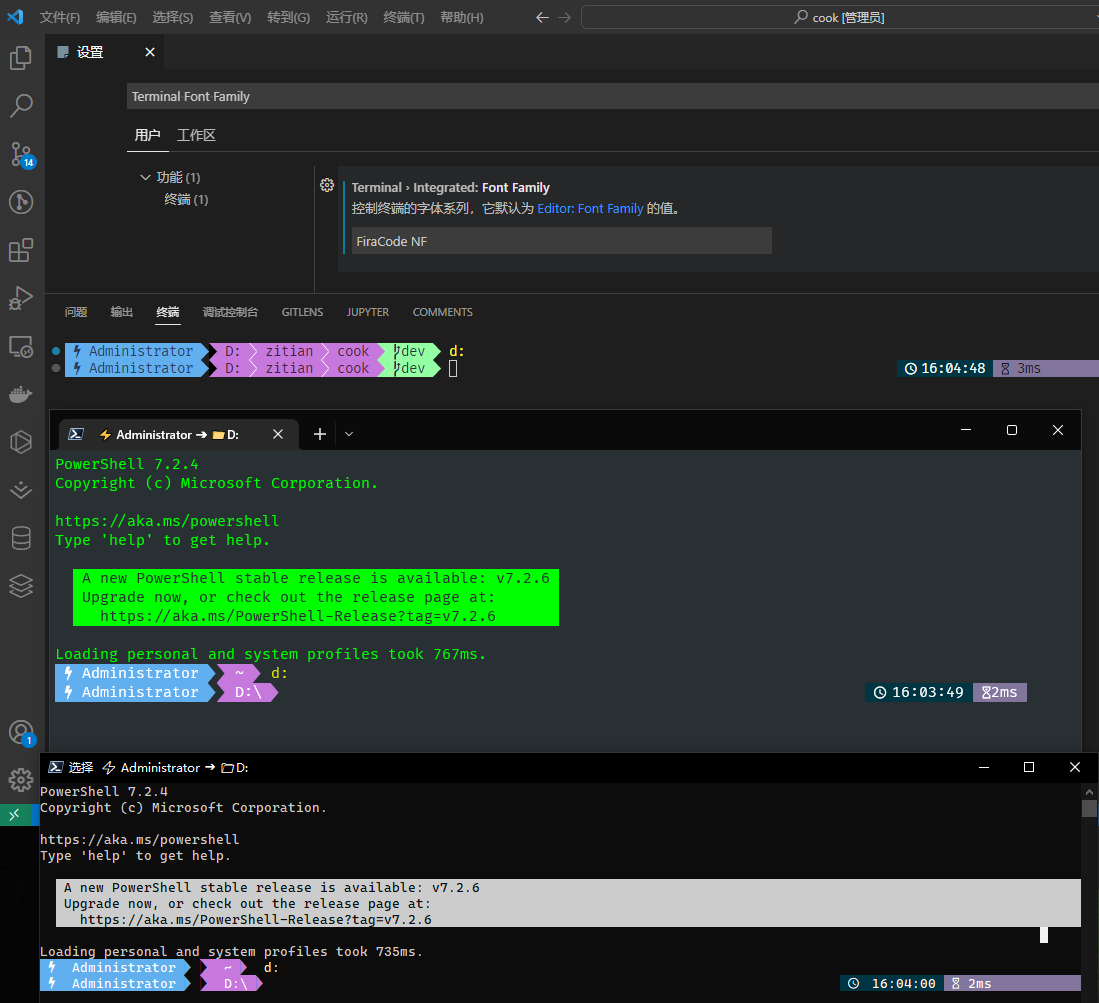
关于Windows Terminal的美化
Windows Terminal 标签右边下拉「设置」-> 左下角「打开JSON文件」
......
"profiles":
{
"defaults": {},
"list":
[
......
# 找到自己终端的配置项或新建一个
{
"name": "PowerShell (my)",
"closeOnExit": "graceful",
"colorScheme": "Homebrew", # 使用的配色方案名
"commandline": "\"C:\\Program Files\\PowerShell\\7\\pwsh.exe\"",
"cursorColor": "#FFFFFF",
"cursorShape": "bar",
"font":
{
"face": "FiraCode NF",
"weight": "semi-light"
},
"guid": "{这个id是自动生成的}",
"hidden": false,
"historySize": 9001,
"icon": "ms-appx:///ProfileIcons/pwsh.png",
"opacity": 100,
"padding": "5, 5, 20, 25",
"snapOnInput": true,
"startingDirectory": "%USERPROFILE%",
"useAcrylic": true
}
]
}
...
# 增加名为Homebrew的配色方案
"schemes":
[
{
"name": "Homebrew",
"background": "#283033",
"black": "#000000",
"blue": "#6666E9",
"brightBlack": "#666666",
"brightBlue": "#0000FF",
"brightCyan": "#00E5E5",
"brightGreen": "#00D900",
"brightPurple": "#E500E5",
"brightRed": "#E50000",
"brightWhite": "#E5E5E5",
"brightYellow": "#E5E500",
"cursorColor": "#FFFFFF",
"cyan": "#00A6B2",
"foreground": "#00FF00",
"green": "#00A600",
"purple": "#B200B2",
"red": "#FC5275",
"selectionBackground": "#FFFFFF",
"white": "#BFBFBF",
"yellow": "#999900"
},
......
]
回到开头
> VScode用的主题是哪个?
> 我不道啊…
> VScode是用的oh-my-posh吗?
> 我…(°Д°) 我不道啊…
